
Unlocking Insights: Exploring the Power of Artificial Intelligence in Microsoft Power BI
Written by: Scott Davies, Business Intelligence Consultant at Climber.
The modern business landscape generates an unprecedented amount of data, presenting both opportunities and challenges. Artificial intelligence (AI) has become crucial for analysing and leveraging this data for better decision-making. Microsoft Power BI integrates AI to empower users to harness intelligent data analysis, enhancing how we interact with data to uncover patterns, understand meaning, detect anomalies, and predict trends. Microsoft’s strategy emphasises a data-driven culture where business intelligence is accessible to everyone, with AI playing an increasingly key role.
Copilot: Your Intelligent Assistant for Report Creation and Insights
Copilot for Microsoft Fabric, generally available in Power BI Service and Desktop, acts as an intelligent assistant using generative AI to maximise data value. Copilot is powered by OpenAI’s ChatGPT-4. It can summarise semantic models, suggest report content, create report pages and visuals, answer data questions, and aid in writing DAX queries.
Copilot enhances clarity by prompting users for details before report creation, ensuring a thorough understanding of needs, and generating more relevant reports. It recommends pertinent fields and measures and provides a clear outline of the created page with used data fields for user verification. Accessing Copilot requires specific permissions in both the Power BI service and desktop, along with Fabric capacity prerequisites. Recent enhancements allow Copilot to generate DAX queries using user-defined hierarchies and folder names. Microsoft’s clear strategic focus on integrating Copilot into all spheres, and the exponential improvements to AI systems means that the utility of Copilot is going to grow significantly in the coming months. Those not adapting to AI’s clear benefits face being left behind.
Enhancing Data Preparation with AI in Power Query
Power Query is the data extraction and transformation tool built into Microsoft Power BI. Power Query incorporates AI capabilities through AI Insights. This Power BI Premium feature is accessible in the Power Query Editor.
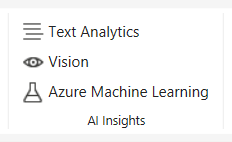
Analysing free text with Text Analytics
Text Analytics offers models for Sentiment Analysis, evaluating text sentiment; Key Phrase Extraction, identifying important topics; and Language Detection, identifying text language. This might be of use when analysing free text feedback on customer service levels or analysing social media posts on a specific topic.

Identifying and tagging images
Vision capabilities include Image Tagging, analysing images to return relevant tags to categorise and identify the image, such as cat, dog, baby, couch, floor, blanket for an image that has a baby sitting on a couch with a cat and a dog.
Accessing Azure Machine Learning from within Microsoft Power BI
Power Query also integrates with Azure Machine Learning (Power BI Premium), allowing users to connect to and invoke custom-trained AI models.
Azure Machine Learning integration extends Power BI’s AI beyond pre-built functions for tailored analysis and allows users without advanced data science skills to leverage AI models built within the organisation in their own reports.
Read more about AI Insights in Power BI here.
Smart Visualisations: Leveraging AI to Uncover Hidden Stories in Your Data
Power BI includes built-in AI-powered visualisations that reveal hidden narratives within data, helping users understand drivers, relationships, and trends.
Key Influencers
Key Influencers analyses datasets to identify factors significantly impacting a chosen metric, such as what is driving sales. It helps understand contributors to positive and negative outcomes and dynamically updates insights based on user interactions.
Read more about key influencers here.
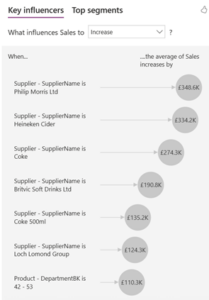
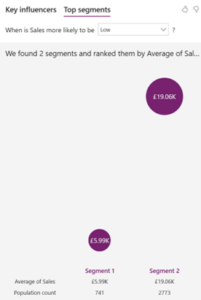
The Decomposition Tree
The Decomposition Tree breaks down a metric into its parts across dimensions, useful for root-cause analysis and ad-hoc exploration. It uses AI splits to suggest the next drill-down dimension based on user criteria, uncovering significant contributing factors. Users can choose what dimension to use but clicking on the High or Low Value option prompts the AI engine to ascertain what it believes is the most relevant influencer in your model.
Read more about decomposition trees here.

Smart Narratives
Smart Narrative automatically generates dynamic textual descriptions of report visuals, providing executive-style summaries of key takeaways and trends. These narratives are customisable for specific audiences and can be enhanced with user-specified metrics.
Read more about this feature here.

Natural Language Query (Q&A)
Microsoft Power BI’s Q&A feature allows users to interact with data using natural language. With the Q&A feature, users can explore their data using natural language questions, without needing to understand data models or query languages.
As users type, Q&A provides autocompletion and feedback on word recognition using underlines (blue for recognised, orange for low confidence, red for not recognised). It translates plain language questions into database queries. Q&A understands various questions, including filtering, top N results, complex conditions, and specific visualisation requests. It can be customised with synonyms and phonetic spelling recognition.
Q&A enhances data accessibility, allowing non-technical users to extract insights without relying on data analysts for basic queries. Read more about the Q&A feature here.
Detecting Anomalies: Using AI to Identify Outliers and Trends
Anomaly detection
Microsoft Power BI’s Anomaly Detection automatically identifies unusual patterns in time series data on line charts. It provides explanations for these anomalies, aiding in understanding root causes. Enabling it is done in the Analytics tab. Power BI marks anomalies and displays the expected range. Users can customise the visual presentation and adjust the algorithm’s sensitivity in the anomalies section of the analytics pane.
When an anomaly is detected, Power BI analyses the data model to provide natural language explanations and ranks contributing factors. This feature is available in Desktop and Service, including mobile. Limitations include support only for line charts with time series data and a minimum of four data points, with no support for legends, multiple values, or certain data connectivity modes.
Read more about this feature here.

Analysing outliers
Power BI offers an analyse feature which uses AI to analyse and explain specific anomalies in the data. This feature looks into the underlying semantic model to determine if there are reasons for the anomaly and gives some explanations for why this has happened. This can be done directly on the report and is a considerable time saver for users.
Read more about this feature here.

Generating insights
Microsoft Power BI also allows users to get insights from their data with just a few clicks. For reports in Premium or Premium per User Workspaces, the main menu in the Power BI service includes a “Get insights” option. Clicking this opens the insights pane.

Additionally, right clicking on a visual presents a menu with the option to “Get insights”.
The “Get insights” feature is currently in preview. Learn more about this feature here.
These smart visuals and AI analysis features democratise access to advanced analytics, enabling more users to engage with data and drive informed decisions.

Recent Innovations and Updates in Microsoft Power BI AI Features
Microsoft has a strategic focus on AI, and we have seen continuous AI enhancements in Power BI. Recent updates to Copilot improve DAX query writing using hierarchies and folder names and enhance language understanding for data question answering. Ad hoc calculation support has been added to Copilot’s data question answering. We can expect to see continued improvements in the future.
Considerations and Limitations of AI in Microsoft Power BI
Copilot
Copilot is only available on paid Fabric (F64 or higher), or Power BI Premium (P1 or higher) and the tenant admin must enable the feature. It is NOT available on Trial SKUs. Read more about the requirements for Copilot here.
Nonetheless, users who do not qualify for Copilot in Power BI can use Copilot via the browser to get assistance with generating DAX or MQuery code or ask for guidance on the most appropriate visualisation to use.
Importance of data quality
As has always been the case, a well-structured data model is crucial to effective report building. This extends to AI too. A poorly designed data model will negate the impact of the AI systems or even generate inaccurate results.
Ethics of AI
Ethical considerations like bias are important when using AI models. This becomes particularly relevant when using machine learning. Many models get trained using human input and behaviour patterns, which may result in unexpected and undesired bias being reflected in the model.
Other considerations
AI is often resource intensive and performance issues can occur with large datasets. The computational workload that is part and parcel of AI uses more electricity, as well as water to cool data centres, and these aspects need to be kept in mind.
Whilst other languages are supported, Copilot primarily supports English.
And a final crucial aspect to remember is that any AI-generated content requires user verification. Blindly trusting AI feedback is highly ill-advised.
Conclusion: Empowering Data-Driven Decisions with AI in Power BI
Power BI’s AI features empower users with intelligent data analysis, from Copilot’s assistance to insightful visualisations and data enrichment capabilities. These features enhance insight discovery, prediction, and democratise advanced analytics. While considering data quality, cost, and limitations is important, AI integration in Power BI is transforming data interaction and value extraction for more informed decision-making.
Climber’s team of experienced Microsoft Fabric and Power BI experts have the expertise to leverage all of the latest advances in AI to ensure our customers get the most out of their data and are getting the maximum out of their investments into their data analysis tools. Contact us if you would like to discuss your data analysis requirements.
Summary of AI Features in Microsoft Power BI


WANT TO KNOW MORE? CONTACT US!
Scott Davies
BI Consultant & Training Manager
scott.davies@climberbi.co.uk
+44 203 858 0668
James Sharp
Managing Director
james.sharp@climberbi.co.uk
+44 203 858 0668
News archive
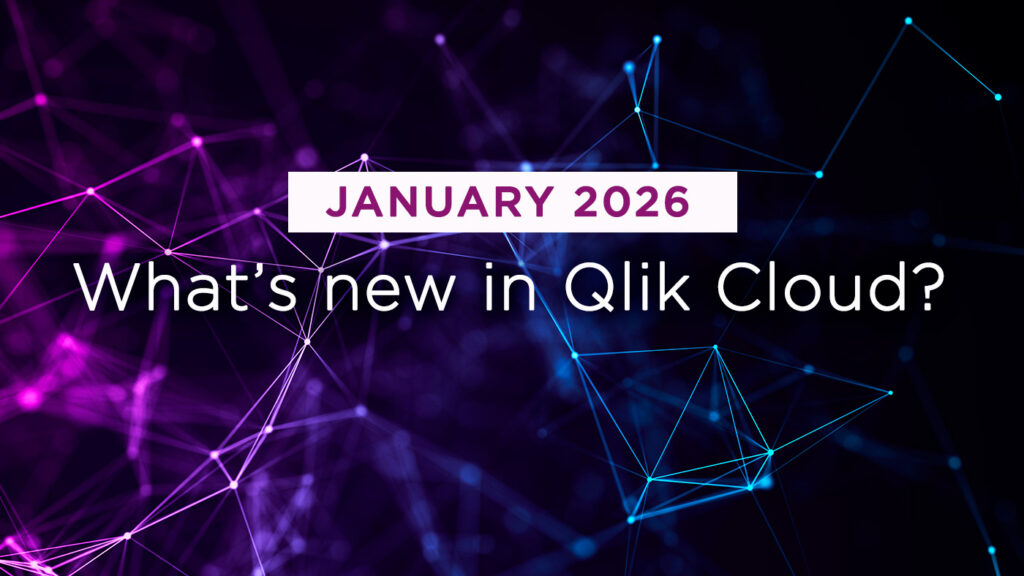
What’s New in Qlik Cloud – January 2026
New year, new features! Qlik kicks off 2026 with a strong set of enhancements in Qlik Cloud. The January release introduces analytics updates that support stronger governance, faster development, and simpler analytics delivery. Across data integration, this month includes expanded API controls, broader file-based dataset support, and more expressive validation rule capabilities.
>> Read more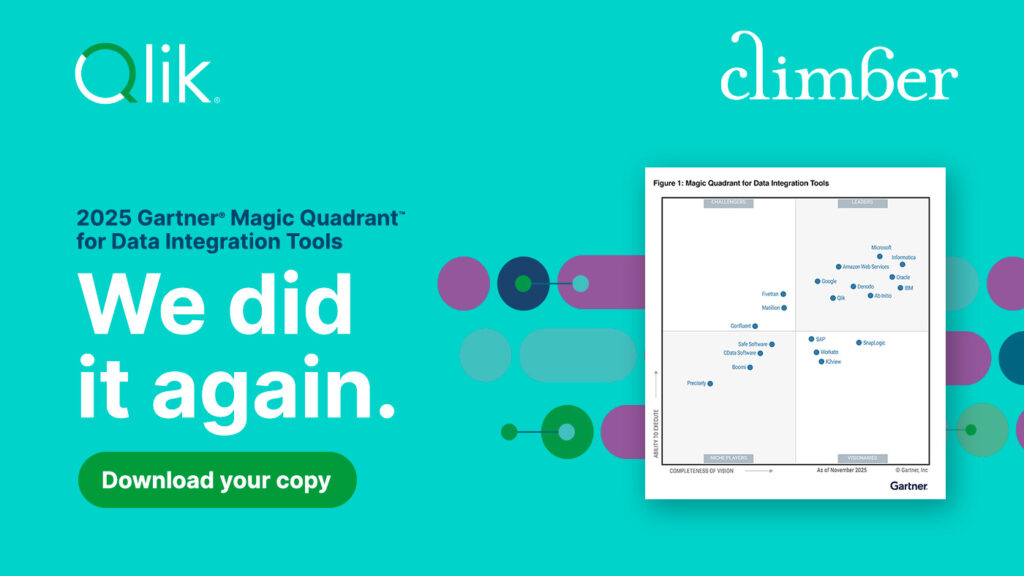
Qlik a Leader in the 2025 Gartner Magic Quadrant for Data Integration Tools
Unsure of how to evaluate the best solution for your needs? Get your free copy of the 2025 Gartner Magic Quadrant report for Data Integration for a quick overview of the landscape and see why Qlik has been named a Leader for the tenth time in a row.
>> Download the report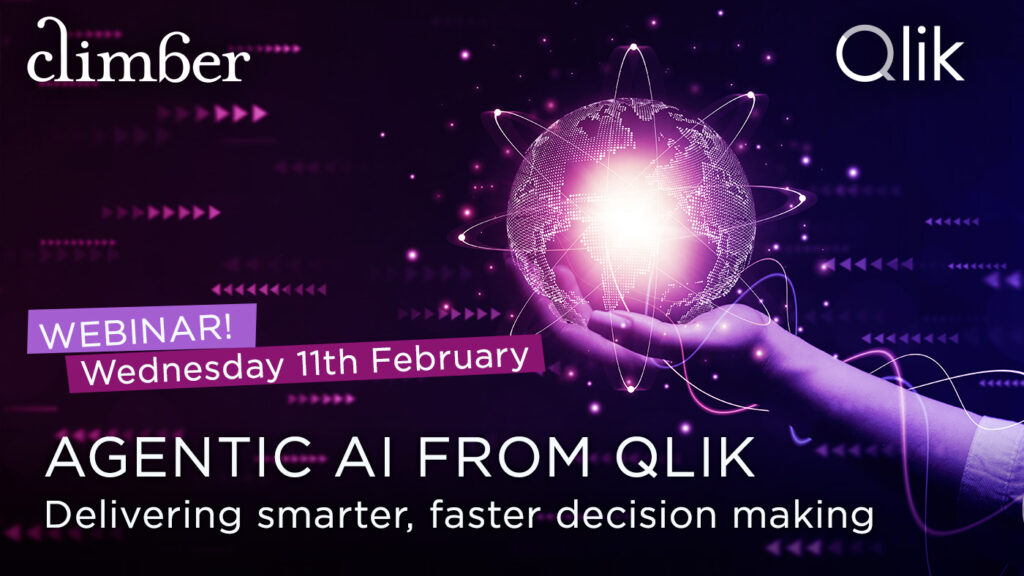
Agentic AI from Qlik: Delivering smarter, faster decision making
Qlik’s Agentic AI framework is the next evolution of Qlik’s AI assistant, Qlik Answers, that delivers smarter, faster, and more actionable insights from your data. Join us to experience the new features and capabilities in Qlik’s unique Agentic AI platform.
>> Register now
